I walk into a business networking event for the first time where I find the organizer hysterically running around looking for a piece of sheet. Apparently, he left his briefcase home earlier this morning and now there is no sign-up sheet to track attendees and more importantly send them a thank you note. The meeting starting in fifteen minutes. Luckily, he was able to purchase a notepad and a pen from a nearby grocery store. Though meeting started five minutes late nevertheless it was a relief to have all the logistics in place for the meeting.
We have seen this scene many times before. Usually people will ignore the minor oversight in the planning but still, it leaves an unpleasing taste with pros and undesirable impression of the group and the organizer for foreseeable future.
Can we do better?
Sure, we can and while on the subject we can also eliminate the paper from the process as well. There is no need to waste paper when alternatives are readily available. I will show how easy and simple it is to accomplish this task with Office 365 and the Power App. The Power App is a powerful framework to produce custom apps. Read more about it here.
Most of Office 365 business subscriptions offer Power App as an option. It is quite easy to take a SharePoint list, connect it with Power App and build a simple user interface to handle sign-up sheet scenario. Furthermore, we can publish the app and consume it from the mobile device immediately. In about an hour or so I was able to put together one functional mobile app that otherwise could cost few weeks’ worth of work and not to mention the hassle to publish an app on the Apple Store.
What does the app do?
The app has one purpose. To help me sign-in and sign-out a person. It works the same way as a manual sign-up sheet. When someone arrives for the meeting, instead of a paper sheet, will use a tablet or iPhone, select sign-in option, enter the name, company’s name, email and phone number and hit “sign me in” button. This will take him to “thank you” screen where he hits the “done” button and app go back to the first screen.
When he is ready to leave, he chooses “sign out” option, find his name, review information in case he needs to update anything and hit “sign-out” button, again a “Thank you” screen appears where he hits done and the app takes him back to the first screen.
Very simple and straightforward app. All the information is saved in SharePoint list for later review and further analysis.
Best of all, we just saved few trees. I don’t need paper and pen anymore for my sign-ups ever.
App flow in pictures
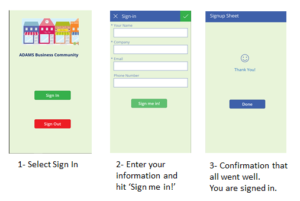
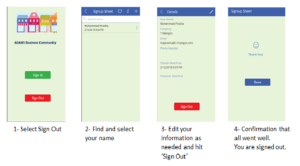
2 Comments
Mark P
After coming across this blog, I was wondering, could this be used for school clubs and activities?
M Piracha
The good news is that all Office 365 Education subscriptions (A1, A3, A5) include Power App option. So answer is yes it could be used. However, you might have to check or work with your school Office 365 administrator to help you setup and publish the app. I hope you find this information helpful.